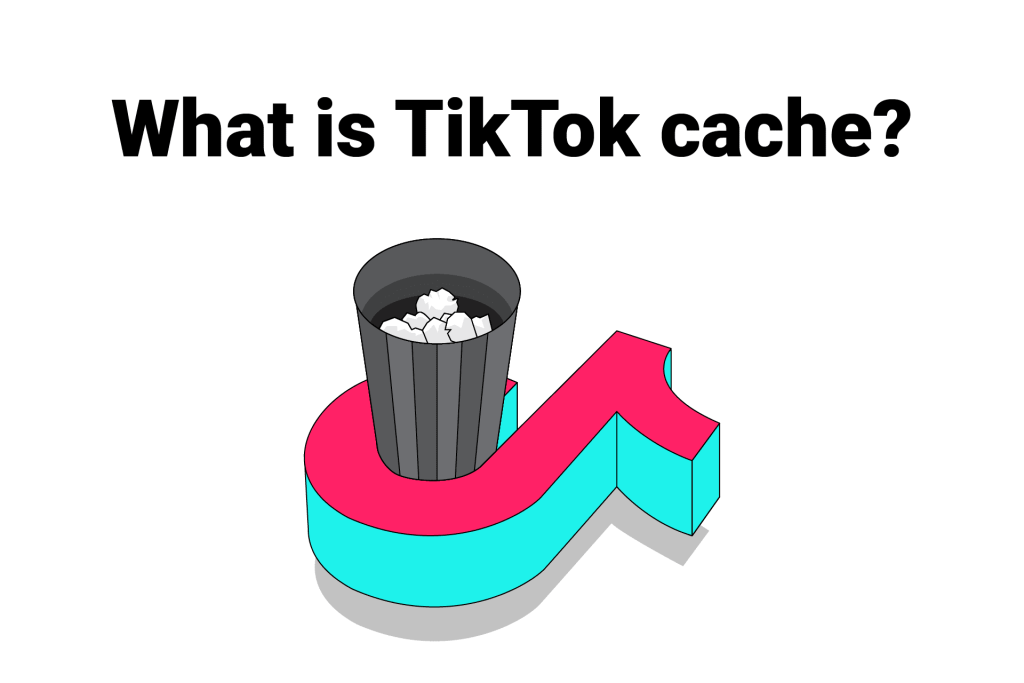Clearing cache allows you to free up space on your phone. Learn “What is cache on TikTok” and how to clear it on Android and iOS devices in this article.
Quick Answer:
What is cache on TikTok:
“Cache” is a feature on TikTok that allows you to clear the app’s temporary files your phone stores to load and run the app faster. If your TikTok app has become sluggish, clearing its cache will help speed it up.
How to clear the TikTok cache on a phone:
Open TikTok > Go to your profile > Tap the three-lines icon in the top-right corner > Tap “Settings and privacy” > Find and tap “Free up space” > Tap “Clear” next to “Cache” > Tap “Clear” again.
How to clear the TikTok cache on a computer:
Open Chrome > Click the three dots in the top-right corner > Click “Delete browsing data…” > Check the “Cached images and files” option > Hit the “Delete data” button.
Below, I’ve explained in detail what TikTok cache is, how to clear it, and what happens when you clear it.
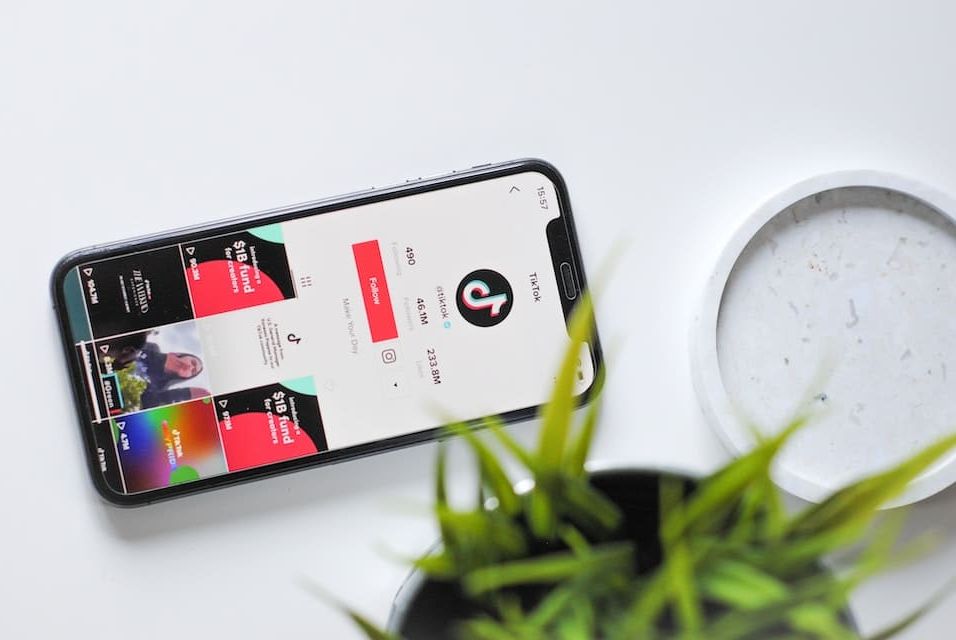
What is cache on TikTok?
Cache on TikTok is a memory-cleanup feature for mobile devices that allows you to remove the TikTok app’s temporary data stored on your phone, also called the cache data.
The TikTok app stores its cache data in your phone’s cache memory so that the data is easier to find and load, which helps the app load and run faster. Also, cache data is not exclusive to TikTok — many apps use the same technique to increase their performance.
How it works:
Whenever you open the TikTok app, it has to display certain elements, such as its layout, your profile info, and multimedia elements (images, videos), which are stored on a TikTok server.
So, every time you open TikTok, it has to download this data from the server to display — a task that is more time-consuming than fetching the same data from your device — so the app just stores the data on your device to fetch and display its elements faster.
Also Read: How to Block Someone on TikTok?
What happens when I clear the cache on TikTok?
TikTok can continue to accumulate cache data on your phone. Clearing it can help speed up the app’s performance. Additionally, here’s what clearing the cache does:
- It clears up space on your phone: Clearing TikTok cache frees up space in your phone’s cache memory. It frees up space for other apps to occupy.
- Acts as a restart for TikTok: Clearing the TikTok cache gives the app a fresh start.
- Fixes issues: Clearing the cache can fix lagging and crashing. So, go ahead and clear the cache if your app is laggy.
- Updates your feed: Clearing the cache might update your feed with new content.
Should I clear the TikTok cache?
You don’t need to clear your TikTok’s cache every time you use the app. But not cleaning the cache at all can result in a large cache buildup, which can slow down the phone’s processing and even lead to TikTok crashes.
So, if your app is lagging, it might be time to clear the cache. But generally, it’s recommended to clear the cache once in a while — when enough cache builds up — to avoid lags and slowdowns.
How often you should clear the cache also comes down to your device: some devices are not affected by large cache buildup, while others might slow down early.
Also Read: What does TTM mean on Instagram?
How to clear TikTok cache (Android/iOS)
You can clear the TikTok cache in the following six steps:
- Open TikTok.
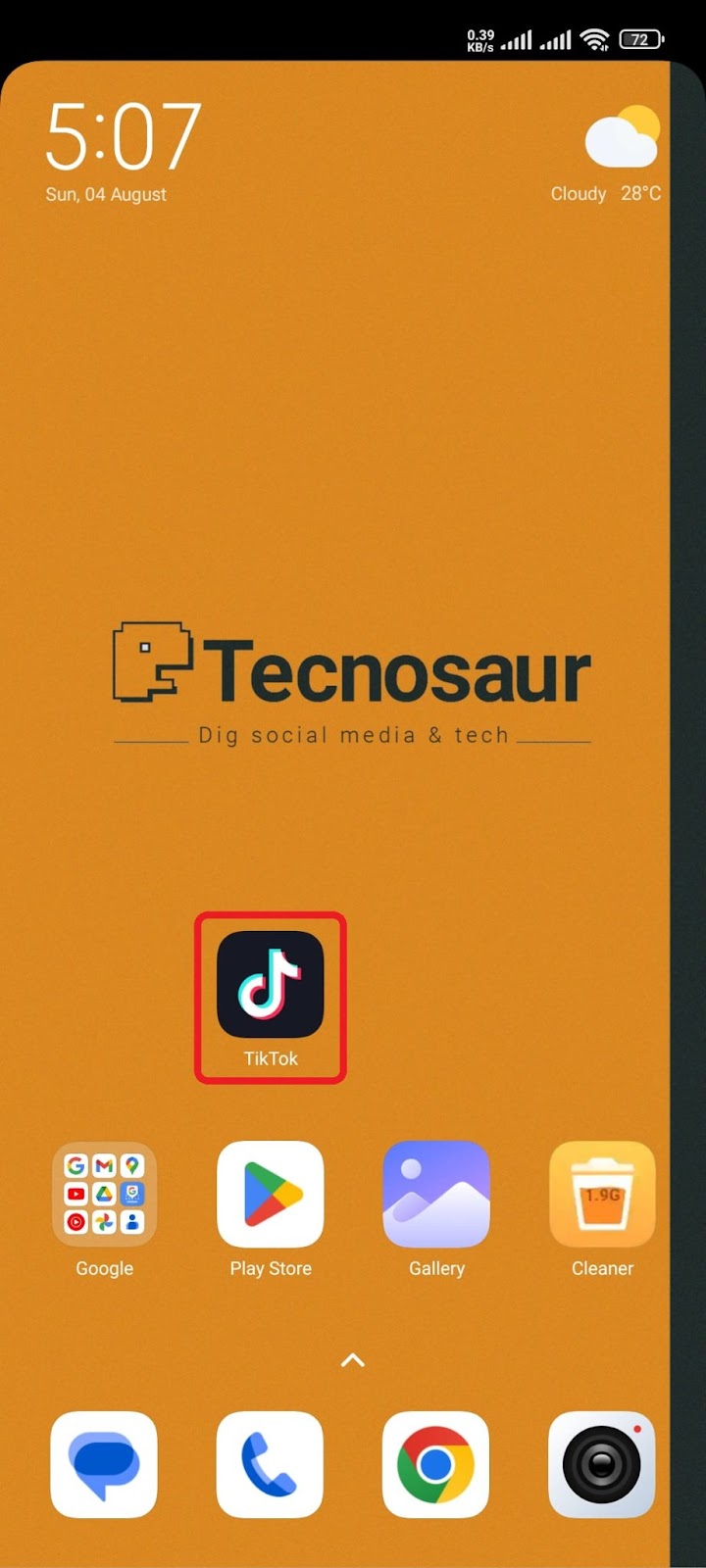
- Access your profile: Tap the “Profile” icon at the bottom right. It looks like the silhouette of a person.
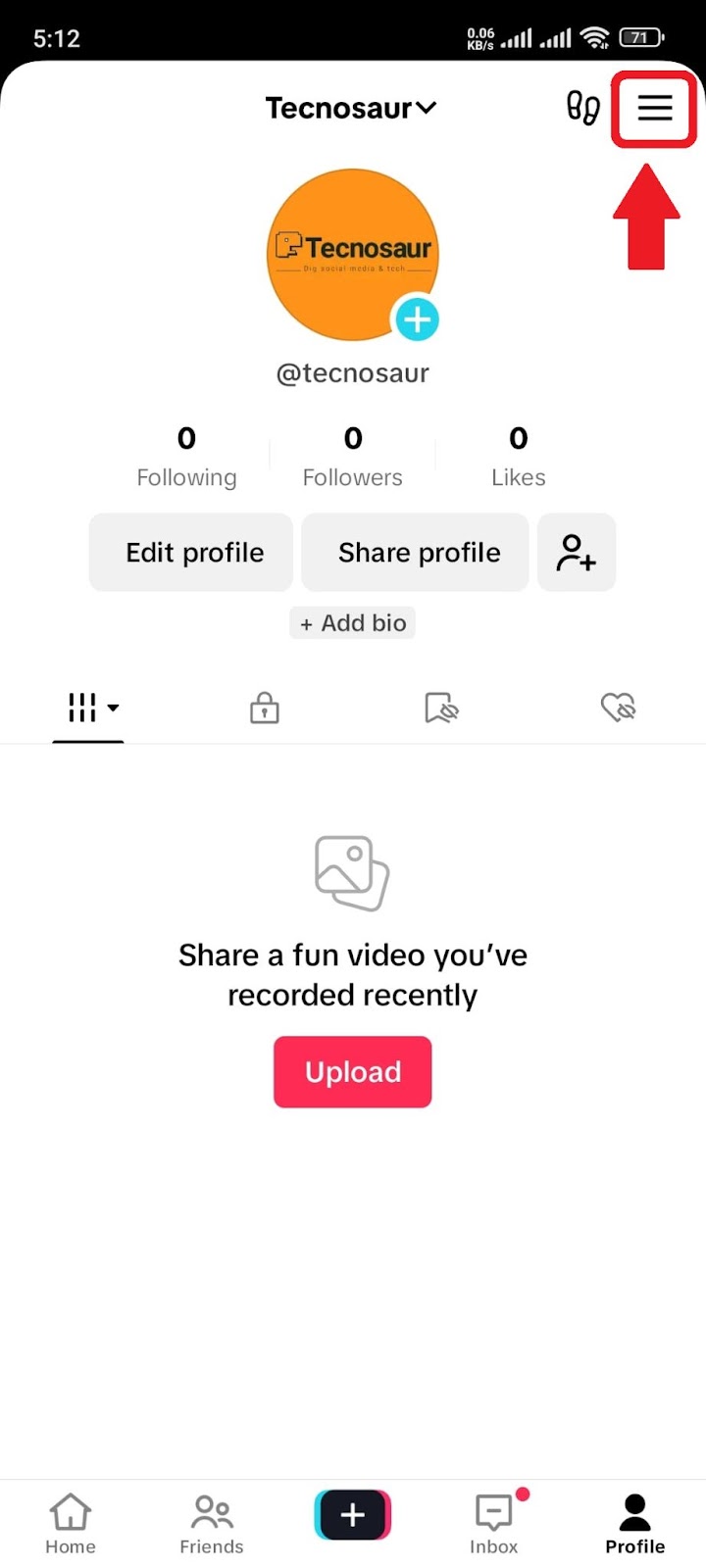
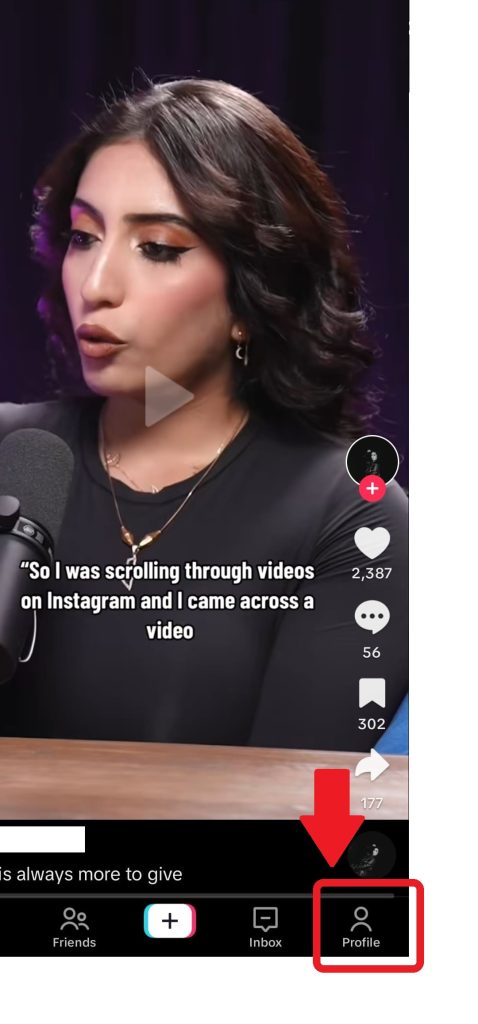
- Open the settings menu: Tap the three horizontal lines (the hamburger icon) at the top right corner. It will reveal the TikTok settings menu.
- Next, tap Settings and privacy.
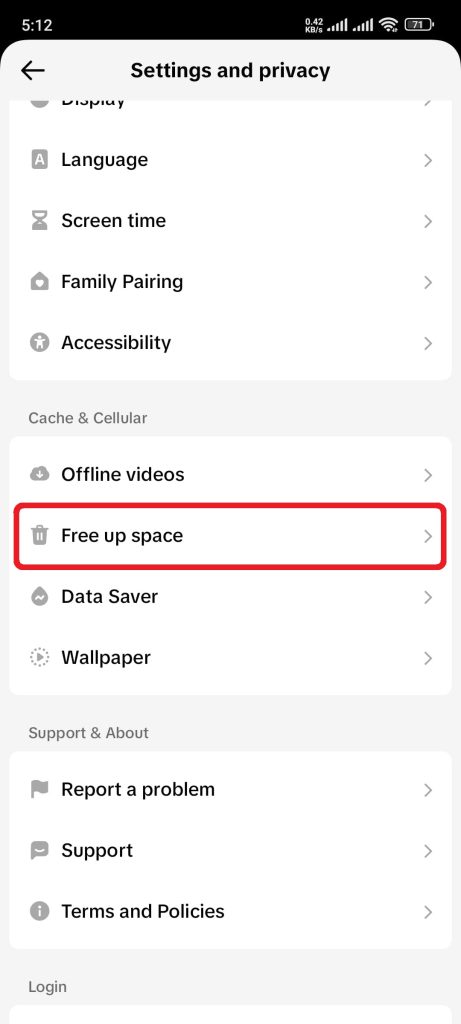
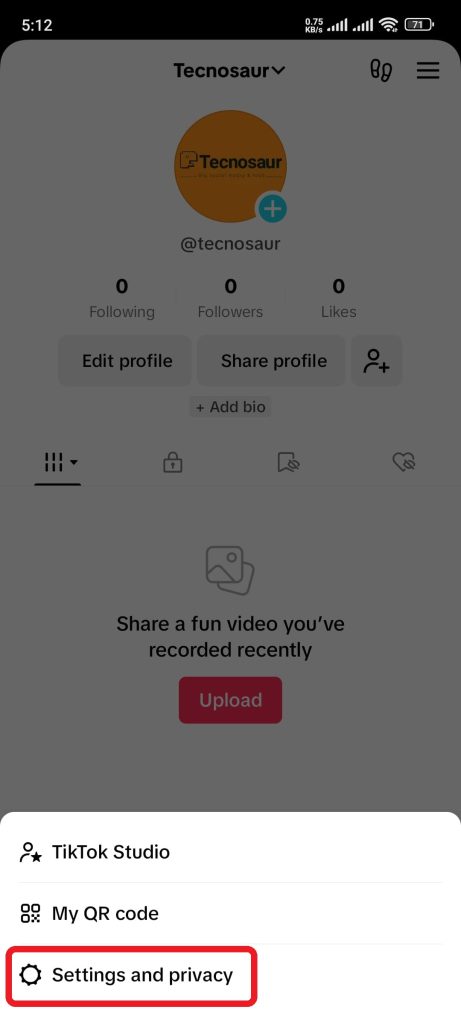
- Scroll down and tap Free up space: Find the “Free up space” option under the “Cache & Cellular Data” section by scrolling down a bit.
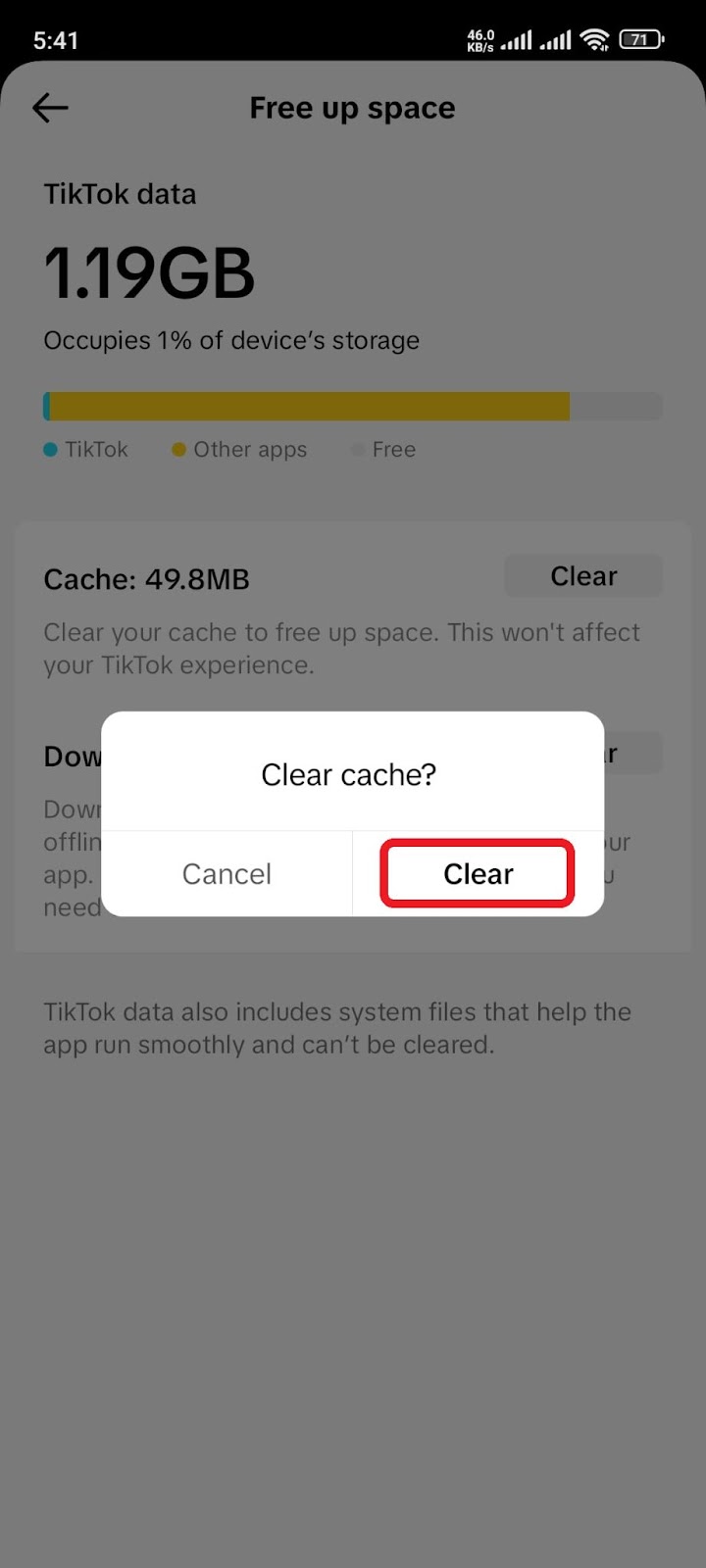
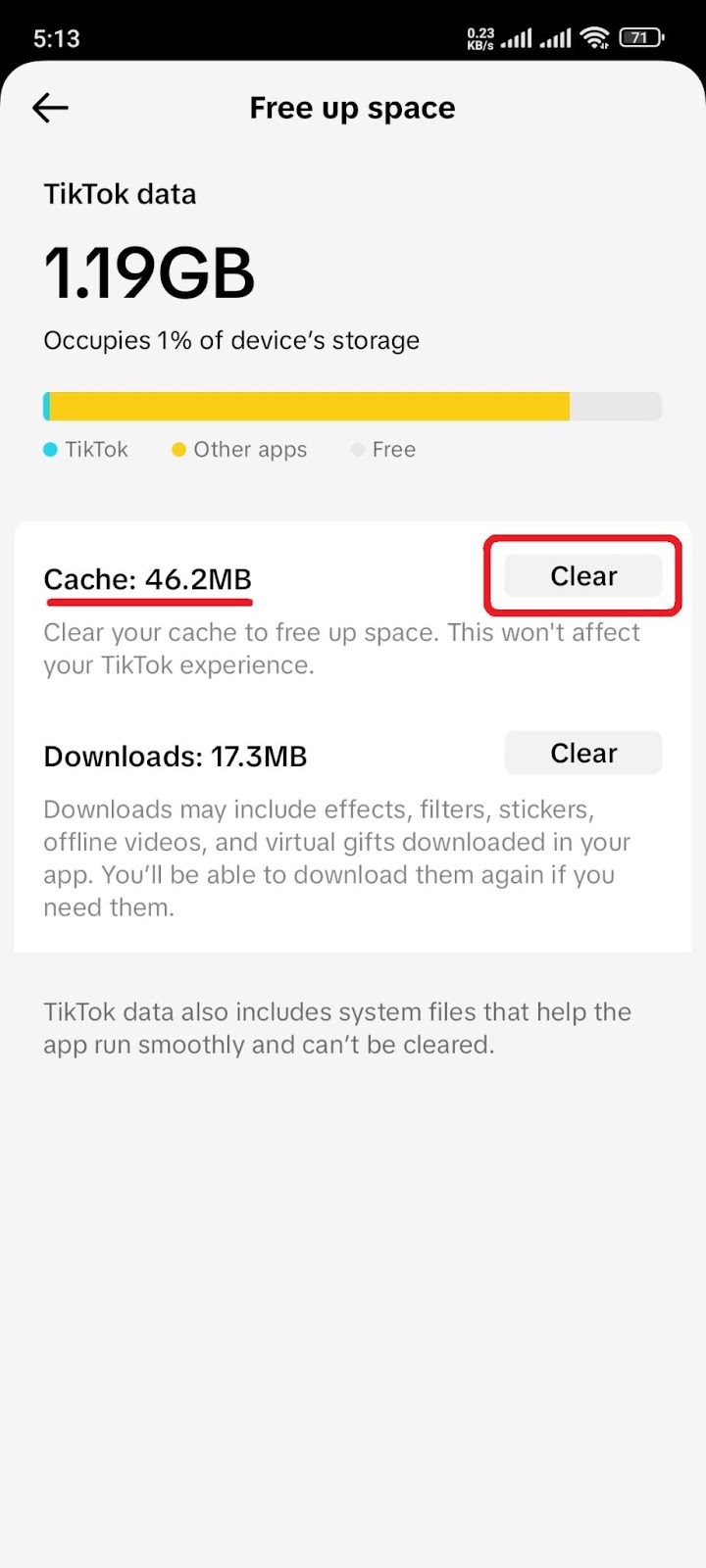
- Tap Clear, next to Cache. Once you tap clear, a confirmation message will appear. Confirm your decision by tapping “Clear.”
Doing so will clear your TikTok cache.
Interesting: Can you see who shared you TikTok?
TikTok cache on a computer
Since TikTok runs as a website on computers, its cache is stored differently compared to the TikTok app on mobile devices. On a computer, TikTok’s cache is stored on one of the system’s hard drives — the one that contains the browser used to access the TikTok website.
Where is the TikTok cache stored on a computer?
Most browsers, such as Chrome, Firefox, Microsoft Edge, Safari, and Opera, save TikTok’s and other sites’ cache data in a folder named “cache.”
The cache folder contains files like images, scripts, and other data downloaded from the websites you have visited, including TikTok.
The typical path (or directory) that leads to the browser’s cache folder depends on your exact browser and operating system (e.g., Windows, Mac OS, and Linux).
For example, depending on the operating system, Google Chrome will store TikTok’s cache at the following locations:
- On Windows:
C:\Users\Default OR ’Your Username’\AppData\Local\Google\Chrome\User Data\Default OR ‘Profile X’\Cache - On Mac OS:
~/Library/Caches/Google/Chrome/Default/Cache - On Linux:
~/.cache/google-chrome/Default/Cache
Note: The exact directories may vary slightly and may also be hidden.
Can I delete the cache folder to clear TikTok’s cache?
Yes, you can safely delete your browser’s cache folder. Deleting it will clear TikTok’s and all other websites’ cached data. After deletion, your browser will create another cache folder and start accumulating data in it as you browse again.
However, clearing the TikTok cache via this method is unusual. Not that there’s anything wrong with it.
Below, I have explained how to clear TikTok cache on a computer in three different ways, including deleting the cache folder.
Clearing TikTok cache on a computer:
Method 1: The default method
The default (and the easiest) way to clear TikTok’s cache on a computer is through your browser’s settings. Suppose you are using Google Chrome, here’s how you can delete TikTok’s cache through its settings:
- Open Chrome and click the three-dots icon in the top-right corner. It will reveal settings options.
- Open your browsing history. Hover over the “History” option and click “History” from the pop-up menu.
- Click “Delete browsing data” from the left side of the screen.
- Set the “Time range” option to your liking. It will delete the cache data collected within the selected time frame only. For example, if the time range is set to “last hour,” Chrome will delete the cache data accumulated within the very last hour of your browsing. If you are not sure when TikTok collected the cache, just set the time range to “All time.”
- Check the “Cached images and files” option. Ensure the “Browsing history” and ”Cookies and other site data” options are unchecked, unless you want to delete their corresponding data as well.
- Click the “Delete data” button in the bottom-right corner.
Doing so will delete TikTok’s as well as other sites’ cached data.
Method 2: Through Chrome’s Developer Tools
Our second method may seem a bit technical, but it’s easy to follow. Pressing the keyboard’s F12 key on Google Chrome opens the browser’s developer tools (DevTools).
DevTools gives you some cool controls over the currently opened website, including the option to clear the site’s cache. Here’s how to clear TikTok cache using this method:
- Visit TikTok’s website.
- Press the F12 key on your keyboard to open DevTools.
- Click the “More tabs” icon (>>) and select “Application.”
- Next, scroll down to the bottom. You will see a “Storage” section with a bunch of checkable options.
- Uncheck all the options except “Cache storage.”
- Finally, scroll up a little and hit the “Clear site data” button. Doing so will clear TikTok’s cache.
- Press F12 key again to close DevTools.
- Reload the TikTok website.
Doing so will clear TikTok’s cache data. This method is unique as it allows you to clear only TikTok’s cache. Other websites remain unaffected.
Method 3: Deleting the browser’s cache folder
The last way to clear TikTok’s cache is deleting your browser’s cache folder. Though, you don’t need to follow this method as it’s more of a hassle than a method. If you still want to do it, here’s how you can do it for Chrome on windows 10:
- Close your Chrome browser and open “This PC” to access your C hard drive.
- Click “View” from the menu bar above. You will see various options grouped into sections.
- Click to check the “Hidden items” option in the “Show/hide” section. Doing so will unhide the hidden folders, subfolders, and files you will be accessing in the drive later on.
- Next, open the “Users” folder. It will show your windows’s user profiles.
- Open your current profile, which could be the one labeled “Default,” or a different one with a custom name.
- Next, find and open the folder named “AppData.” Once in AppData, open “Local.”
- In the “Local” folder, look for the folder named “Google.” If you can’t find it, then you’ve probably accessed the wrong windows profile at step 4. Go back to check other profiles until you find the right one.
- In the “Google” folder, open “Chrome,” and then “User Data.”
- The “User Data” contains users’ data from Chrome, including all Google profiles currently logged into the browser.
- In “User Data,” find and open your Google profile. It might be labeled “Default” if it’s the default profile, or labeled as “Profile 1,” “Profile 2,” etc.
- Once in the user profile, you need to find and delete the folder named “Cache.” Deleting this folder will clear your Chrome’s browsing cache, including TikTok’s cache.
If you get an error saying, “The action can’t be completed because the folder or a file in it is open in another program,” it means that the profile whose cache you’re trying to delete is still open in Chrome.
Close the profile or the browser and try again. Deleting Chrome’s cache folder will clear TikTok’s, and other site’s cache data from your computer.
Hope this guide helps!
Conclusion
TikTok cache is the temporary data your phone stores to run the app smoothly. Clearing TikTok’s cache regularly is needed to maintain the app’s performance. Also, it does not delete anything from your TikTok account. To clear the cache, go to your profile > tap the three lines in the top right corner > tap “Settings & privacy” > find and tap “Free up space,” > tap “Clear” next to the cache option, and confirm your decision.