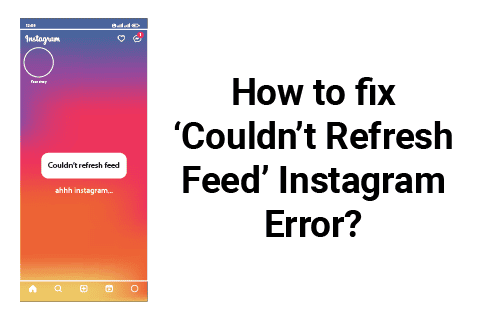Experiencing Instagram’s “couldn’t refresh feed” error can be frustrating if you rely on the platform for updates, entertainment, or business.
This issue typically occurs when you try to scroll through your feed, but Instagram fails to load new content.
There are some reasons why this might be happening, ranging from minor app glitches to downtime on Instagram.
In this article, we’ll explore what might be causing the issue and provide common solutions to help you get back to enjoying Instagram.
Instagram couldn’t refresh feed: Am I Blocked?
When encountering the “couldn’t refresh feed” Instagram error, a common concern is if Instagram has banned or restricted your account from viewing content.
A ban or restriction usually occurs due to suspicious or restricted activity on an account, like too many login attempts or leaving rude comments.
While it is possible that Instagram might have blocked your account or a specific feature of your account, the “couldn’t refresh feed” error does not necessarily indicate that your account is blocked.
If Instagram were to block you, it would notify you about the restriction through an in-app notification or email.
If you didn’t receive any notification or email regarding a restriction on your account, the reason behind your Insta feed not loading is likely something else.
Possible reasons behind Instagram “couldn’t refresh feed” error:
On a positive note, aside from the possibility of being blocked, the “couldn’t refresh feed” error could be due to some other factors, including:
- Poor Internet Connection: Instagram requires a stable internet connection to refresh your feed. A weak or disrupted connection could be the culprit.
- App Bugs or Glitches: Sometimes, Instagram’s app can run into bugs or glitches.
- Outdated Instagram: Using an outdated app version can lead to compatibility issues with your device, including feed refresh errors.
- Instagram Servers Downtime: Instagram’s servers can experience downtime or other technical issues, preventing the feed from refreshing for all users globally or region-wide.
The error isn’t necessarily related to a ban and can be traced back to a combination of app and network-related factors.
How to fix Instagram “couldn’t refresh feed” error
Now that we’ve covered potential causes, let’s go through the possible solutions for fixing the “couldn’t refresh feed” Instagram error.
Try the following fixes, and you’ll likely get your feed running back to normal.
Fix # 1. Check your internet connection
A poor or unstable internet connection is one of the most common causes of Instagram failing to refresh its feed. You must ensure your connection is working, stable, and not too weak.
If you suspect your internet connection is the issue, here’s what you can do to try fixing it:
- Ensure your device is connected to a Wi-Fi or mobile data connection.
- Switch between networks. If your Instagram feed fails to refresh using Wi-Fi, switch to mobile data (and vice versa) to see if the issue is resolved.
- Ensure the connection is stable. Open other apps, like YouTube or TikTok, to see if they also fail to load content like Instagram. If this happens, your internet connection is either too weak, unstable, or out of quota to refresh your Instagram feed. In this case, you can try the following:
- Run a speed test. Running a network speed test can help verify the strength of your internet connection. You can check your connection speed on Speedtest by Ookla or similar websites. A low internet speed of about 1 or less Mbps is not suitable for browsing Instagram. Switch to another Wi-Fi or a data network.
- Restart your Wi-Fi router. If you suspect that your Wi-Fi’s signals are simply not working, try restarting the router. Doing so will release a new Wi-Fi signal, which might restore the connectivity.
- Contact your internet service provider company for help if restarting the Wi-Fi router doesn’t restore the connection; it might be out of quota, or the service might be down.
Try refreshing your Instagram feed once your internet connection becomes stable.
Fix # 2. Update Instagram
Using an outdated version of Instagram could lead to bugs and glitches, including the “couldn’t refresh feed” Instagram error. Make sure you’re using the latest version of the app:
- For Android users: Open the Google Play Store, search for Instagram, and tap “Update” if available.
- For iOS (Apple) users: Open the App Store, search for Instagram, and tap “Update” if a new version is available.
Sometimes, Instagram may take a while to release new bug fixes. You’ll have to wait for an update in that case.
Fix # 3. Restart the Instagram app
Sometimes, restarting the Instagram app can resolve occasional glitches. Close the app completely by swiping it off your recent apps list. You can also try force-stopping it through your device’s settings, then open it again to see if the error persists.
Here’s how you can force-stop Instagram:
- Go to your device’s settings.
- Scroll down and tap “Apps” or “Applications,” depending on your device’s labeling.
- Likewise, tap the “Installed apps” or “Manage apps” option.
- Find and select Instagram.
- Tap “Force stop,” then confirm.
If the force stop option is disabled, Instagram has already stopped working. You can restart the app to see if the “couldn’t refresh feed” error persists. If it does, try clearing Instagram’s cache next.
Fix # 4. Clear Instagram cache (Android)
Sometimes, clearing the cache of an app works like magic. It deletes the app’s temporarily stored data and gives it a fresh start, which can fix occasional glitches.
Clearing the cache of apps is only possible on Android devices; iOS users don’t need to do it.
- Go to your device’s settings.
- Scroll down and tap “Apps” or “Applications,” depending on your device’s labeling.
- Likewise, tap the “Installed apps” or “Manage apps” option.
- Find and select Instagram.
- Find and select Clear Cache. You may need to tap ”Storage” or ”Clear data” first.
Clearing the cache won’t delete your data (like login credentials or saved settings) but will remove temporary files that might be causing the issue.
Also Read: What does CFS mean on Instagram?
Fix # 5. Check Instagram’s server status
Sometimes, the problem isn’t on your end but with Instagram itself.
If Instagram’s servers are down, many users may experience the “couldn’t refresh feed” error on Instagram. Here’s how you can check if Instagram is experiencing downtime:
- Visit websites like Downdetector, which tell if a social media app is experiencing downtime.
- Check Twitter or news media outlets for similar reports or updates, or
- Ask a friend if their Instagram is also giving the same error.
In rare cases, there might be a temporary country-wide ban on Instagram in your country. If this happens, you can use a VPN app or extension to bypass the restriction.
Fix # 6. Switch your account
Instagram could have restricted your account for some reason, preventing it from loading and viewing content. To confirm whether your account is restricted, switch to another account if existing or create a new one just for confirmation.
If your other account’s feed works normally, Instagram has likely restricted your main account, or at least a feature of it. Here’s what you should do in this case:
- Check for alerts. Firstly, you should check for an email regarding the restriction from Instagram, as the platform informs users when restricting their accounts. Search for the email in your inbox or spam folder.
- Understand why Instagram might have blocked your account. It might be due to a comment you left or any videos, images, or gifs you might have uploaded on your account, in comments, or in someone’s inbox.
- Delete any content or message that violates Instagram’s community guidelines. If you suspect Instagram blocked you because of a comment, go back and delete it if you can. The same goes for any videos, images, or gifs you suspect might have violated Instagram’s guidelines.
After following these steps, you can wait for Instagram to free your account. It can take up to several days, so be patient. However, if you’re eager to get your account unrestricted, consider visiting Instagram’s help center for support.
Although these steps don’t guarantee to get your account back to normal, it’s best to play it safe. And I know that Instagram’s restrictions can be unreasonable sometimes.
Also Read: What does TMB mean on Instagram
Fix # 7. Reinstall the Instagram app
If nothing works, try uninstalling and reinstalling the app. Doing this can fix bugs. To reinstall:
- Uninstall Instagram from your device.
- Go to the App Store (iOS) or Google Play Store (Android) and search for Instagram to download it again.
- Log back into your account.
Fix # 8. Contact Instagram support
If nothing works, and you’re still seeing the “couldn’t refresh feed” error on Instagram, you can report the problem to Instagram and wait for their help.
To do this, follow these steps:
- Open Instagram.
- Shake your phone when you see the “couldn’t refresh feed” error. Doing so will allow you to report the problem you’re facing.
- Suppose shaking the phone does nothing. Go to your profile > tap the three lines in the top-right corner > scroll down and tap “Help” > tap “Report a problem” > toggle the “Shake phone to report a problem” option on.
- Now, go back to the place where you face the error and shake your phone to report the problem to Instagram.
- Tap the “Report problem” button.
- Read the on-screen instructions and continue according to your preference.
- Describe the error you’re facing here and submit the report.
Also Read: Can you see who views your Instagram?
Conclusion
In conclusion, the Instagram “couldn’t refresh feed” error is mostly temporary and may be fixed by following some common fixes: checking your internet connection, updating the app, clearing its cache, or reinstalling it. If none works, try switching your account on Instagram to check if your account is banned or restricted. If it still doesn’t work, Instagram might be experiencing downtime, in which case you have to wait.